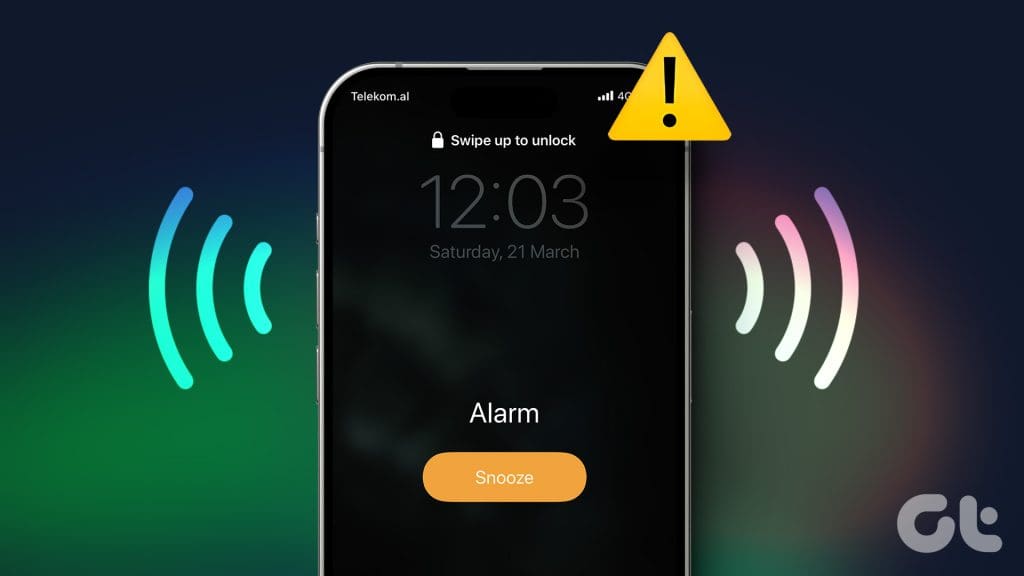
Why Won’t My Phone Alarm Go Off? Troubleshooting and Solutions
Waking up on time is crucial for productivity and maintaining a healthy schedule. A malfunctioning phone alarm can disrupt your routine, causing stress and potential consequences at work or in your personal life. If you’ve ever asked yourself, “Why won’t my phone alarm go off?“, you’re not alone. This is a common issue that many smartphone users face. This comprehensive guide will explore the various reasons behind this problem and provide practical solutions to ensure your alarm functions reliably.
Common Reasons Your Phone Alarm Isn’t Working
Before diving into specific troubleshooting steps, it’s essential to understand the common culprits behind a silent or non-functional alarm. These can range from simple user errors to more complex software glitches.
Volume Settings
One of the most frequent reasons for a silent alarm is the volume setting. It’s easy to accidentally mute your alarm volume or set it too low to be audible. Ensure your alarm volume is adequately high.
Do Not Disturb Mode
The “Do Not Disturb” mode is designed to silence notifications and calls, but it can also inadvertently silence your alarm. Check if this mode is enabled and configure its settings to allow alarms to bypass the silence.
Silent Mode
Similar to “Do Not Disturb,” silent mode can prevent your alarm from sounding. Make sure your phone is not in silent mode or, if it is, that alarms are specifically allowed to override the silence.
App Permissions
Modern smartphones require apps to have specific permissions to function correctly. If your alarm app lacks the necessary permissions (e.g., access to notifications or the ability to play sound), it might not work as expected.
Software Glitches
Software glitches can occur due to bugs in the operating system or the alarm app itself. These glitches can sometimes prevent the alarm from triggering or cause it to malfunction.
Battery Optimization
Battery optimization features are designed to conserve power by limiting background activity. However, they can sometimes interfere with the alarm app’s ability to function correctly, especially if it’s running in the background.
Outdated Software
Using an outdated operating system or alarm app can lead to compatibility issues and bugs that prevent the alarm from working correctly. Keeping your software up to date is crucial for optimal performance.
Troubleshooting Steps to Fix Your Phone Alarm
Now that we’ve identified the common reasons why your alarm might not be working, let’s explore some troubleshooting steps to resolve the issue.
Check Volume Levels
The first and simplest step is to verify your volume levels. Ensure that the alarm volume is turned up high enough to be easily heard. Many phones have separate volume controls for media, ringtones, and alarms. Make sure the alarm volume is specifically adjusted.
Disable Do Not Disturb and Silent Modes
If you have “Do Not Disturb” or silent mode enabled, disable them temporarily to see if your alarm works. If the alarm functions correctly after disabling these modes, you can then customize their settings to allow alarms to bypass the silence.
Review App Permissions
Check the permissions for your alarm app. Go to your phone’s settings, find the app, and ensure it has the necessary permissions, such as access to notifications, the ability to play sound, and permission to run in the background.
Restart Your Phone
Restarting your phone can often resolve minor software glitches. This simple step can clear temporary files and reset processes that might be interfering with the alarm app.
Update Your Software
Ensure that your phone’s operating system and alarm app are up to date. Check for updates in your phone’s settings and the app store. Software updates often include bug fixes and performance improvements that can resolve alarm issues.
Clear App Cache and Data
Clearing the app cache and data can sometimes resolve issues caused by corrupted files or settings. Go to your phone’s settings, find the alarm app, and clear its cache and data. Note that clearing data will reset the app to its default settings, so you may need to reconfigure your alarms.
Disable Battery Optimization for the Alarm App
Prevent battery optimization from interfering with your alarm app by excluding it from battery-saving measures. Go to your phone’s settings, find the battery optimization settings, and exclude the alarm app from being optimized. This will allow the app to run in the background without being restricted.
Try a Different Alarm App
If you’ve tried all the above steps and your alarm still isn’t working, consider using a different alarm app. There are many alternative alarm apps available in the app store, some of which may be more reliable or better suited to your needs. Popular options include Google Clock, Sleep Cycle, and Alarmy.
Factory Reset (Last Resort)
If all else fails, you can try performing a factory reset on your phone. This will erase all data and settings, returning your phone to its original state. Before performing a factory reset, make sure to back up your important data. This should only be considered as a last resort, as it can be time-consuming and inconvenient.
Specific Scenarios and Solutions
Let’s address some specific scenarios where your phone alarm might not be working and provide tailored solutions.
Alarm Doesn’t Go Off When Phone is Off
Most modern smartphones require the phone to be powered on for the alarm to function. If your phone is completely turned off, the alarm will not go off. Ensure your phone is powered on, even if it’s in sleep mode.
Alarm Goes Off Silently
If your alarm goes off but doesn’t produce any sound, the issue is likely related to volume settings, silent mode, or app permissions. Double-check these settings to ensure they are correctly configured.
Alarm Goes Off at the Wrong Time
If your alarm goes off at the wrong time, the issue could be related to time zone settings or daylight saving time. Ensure that your phone’s time zone is correctly set and that it automatically adjusts for daylight saving time.
Alarm Doesn’t Repeat
If your alarm is set to repeat on certain days but doesn’t, check the alarm settings to ensure that the repeat function is enabled and that the correct days are selected.
Alarm Stops Immediately After Starting
If your alarm stops immediately after starting, it could be due to a gesture or button press that is configured to dismiss the alarm. Check your phone’s settings to see if there are any such configurations and disable them if necessary.
Preventative Measures to Ensure Your Alarm Works
To prevent future issues with your phone alarm, consider the following preventative measures:
- Regularly check your volume levels and alarm settings.
- Keep your phone’s operating system and alarm app up to date.
- Avoid using battery optimization features that might interfere with the alarm app.
- Periodically test your alarm to ensure it’s functioning correctly.
- Back up your data regularly to avoid data loss in case of a factory reset.
Conclusion
Dealing with a phone alarm that won’t go off can be frustrating, but by understanding the common reasons behind the issue and following the troubleshooting steps outlined in this guide, you can resolve the problem and ensure that your alarm functions reliably. Remember to check your volume levels, disable “Do Not Disturb” and silent modes, review app permissions, and keep your software up to date. If all else fails, consider using a different alarm app or performing a factory reset. By taking these steps, you can regain control of your morning routine and avoid the stress of oversleeping. If you’re still facing issues and asking, “Why won’t my phone alarm go off?“, consider reaching out to your phone manufacturer’s support or seeking assistance from a tech-savvy friend. A reliable alarm is essential for maintaining a structured and productive life, so taking the time to troubleshoot and resolve any issues is well worth the effort. Don’t let a malfunctioning alarm disrupt your schedule any longer – take action today to ensure you wake up on time, every time. [See also: How to Set Multiple Alarms on Your Phone], [See also: Best Alarm Clock Apps for Heavy Sleepers], [See also: Troubleshooting Phone Sound Issues]
