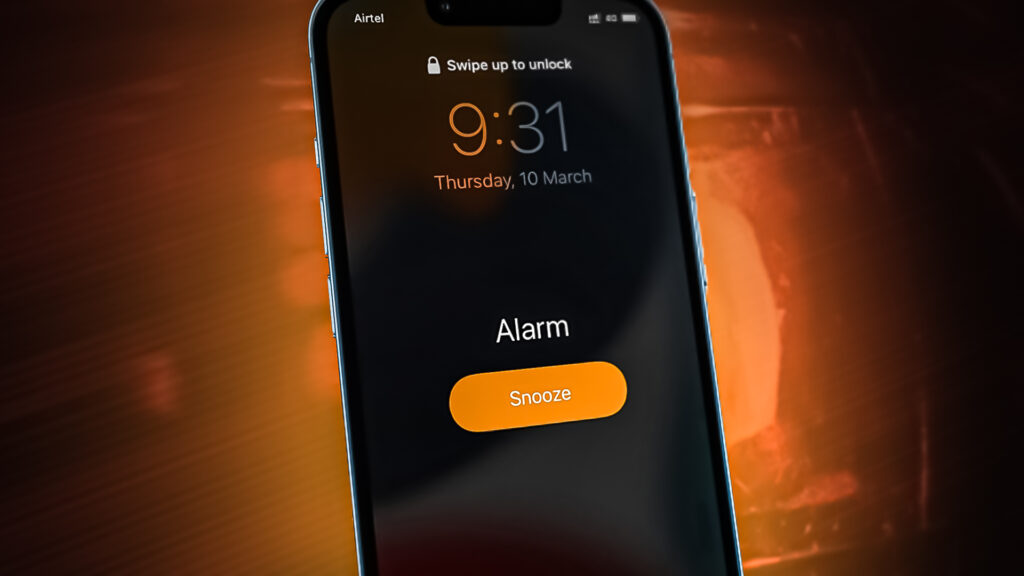
Why Doesn’t My Alarm Go Off on My iPhone? Troubleshooting Guide
Waking up on time is crucial for most of us. Our iPhones have become indispensable tools for managing our schedules, and the alarm clock feature is a cornerstone of that utility. However, the dreaded scenario of your iPhone alarm not going off can disrupt your entire day. If you’re asking, “Why doesn’t my alarm go off on my iPhone?”, you’re not alone. Many users encounter this issue, and thankfully, there are several troubleshooting steps you can take to resolve it. This comprehensive guide will walk you through the common causes and solutions to ensure your iPhone alarm functions reliably.
Common Reasons Your iPhone Alarm Might Fail
Before diving into the solutions, it’s essential to understand the potential reasons why your iPhone alarm might not be working as expected. Several factors can contribute to this problem, ranging from simple user errors to more complex software glitches.
- Volume Levels: The most common culprit is simply having the volume turned down too low.
- Do Not Disturb Mode: This feature silences calls, alerts, and notifications, which can include alarms.
- Silent Mode: While the alarm *should* still sound in silent mode, sometimes glitches can prevent it.
- Software Glitches: Bugs within iOS can occasionally interfere with alarm functionality.
- Outdated Software: Using an older version of iOS can lead to various issues, including alarm problems.
- Background App Refresh: If the Clock app is not allowed to refresh in the background, it may not trigger the alarm properly.
- Incorrect Alarm Settings: Mistakes in setting the time, repetition, or sound can cause the alarm to fail.
- Third-Party Apps: Occasionally, other apps can interfere with the Clock app’s functionality.
Troubleshooting Steps to Fix Your iPhone Alarm
Now that we’ve identified the potential causes, let’s explore the solutions. Follow these steps in order to systematically troubleshoot your iPhone alarm:
Check Your Volume Level
Ensure that your iPhone’s volume is turned up to a sufficient level. The alarm volume is controlled separately from the ringer volume. To adjust the alarm volume:
- Open the Settings app.
- Tap on Sounds & Haptics (or just Sounds on older iOS versions).
- Look for the Ringer and Alerts slider. Drag it to the right to increase the volume.
- Make sure the Change with Buttons option is enabled if you want to control the alarm volume using the volume buttons on the side of your iPhone.
Disable Do Not Disturb Mode
Do Not Disturb mode silences notifications, calls, and alerts. Verify that it’s turned off or configured to allow alarms:
- Open the Control Center by swiping down from the top-right corner of your screen (or up from the bottom on older iPhones).
- Look for the crescent moon icon. If it’s highlighted, Do Not Disturb mode is enabled. Tap it to disable it.
- Alternatively, go to Settings > Do Not Disturb and ensure the feature is turned off.
- If you want to use Do Not Disturb, ensure that Silence is set to “Never” or schedule it to allow alarms at specific times.
Verify Silent Mode Settings
Although alarms should sound even in silent mode, it’s worth checking the silent switch on the side of your iPhone. Make sure it’s not set to silent (the switch should not show an orange indicator).
Restart Your iPhone
A simple restart can often resolve minor software glitches. To restart your iPhone:
- iPhone X or later: Press and hold the side button and either volume button until the power-off slider appears. Drag the slider to turn off your iPhone. Wait a few seconds, then press and hold the side button again until you see the Apple logo.
- iPhone 8 or earlier: Press and hold the top (or side) button until the power-off slider appears. Drag the slider to turn off your iPhone. Wait a few seconds, then press and hold the same button again until you see the Apple logo.
Update to the Latest iOS Version
Keeping your iPhone’s software up to date is crucial for stability and security. To update iOS:
- Open the Settings app.
- Tap on General.
- Tap on Software Update.
- If an update is available, tap Download and Install. Follow the on-screen instructions.
Check Your Alarm Settings
Double-check that your alarm is set correctly. Ensure the time is accurate, the repetition schedule is correct, and a sound is selected:
- Open the Clock app.
- Tap on the Alarm tab.
- Tap Edit in the top-left corner.
- Select the alarm you want to check.
- Verify the time, repeat settings, and sound. Make sure the alarm is enabled (the switch is green).
- Tap Save.
Delete and Recreate the Alarm
Sometimes, the alarm file itself can become corrupted. Try deleting the alarm and creating a new one:
- Open the Clock app.
- Tap on the Alarm tab.
- Tap Edit in the top-left corner.
- Tap the minus icon next to the alarm you want to delete.
- Tap Delete.
- Tap the plus icon to create a new alarm.
- Set the time, repeat settings, and sound.
- Tap Save.
Ensure Background App Refresh is Enabled for the Clock App
Background App Refresh allows apps to update their content even when they’re not actively in use. Make sure it’s enabled for the Clock app:
- Open the Settings app.
- Tap on General.
- Tap on Background App Refresh.
- Ensure that Background App Refresh is turned on (the switch is green).
- Scroll down and find the Clock app. Make sure its switch is also turned on.
Disable Attention Aware Features
On some newer iPhones, Attention Aware Features can lower the volume of alerts if the phone detects you are looking at it. This can cause your alarm to seem like it’s not going off. To disable this feature:
- Open the Settings app.
- Tap on Face ID & Passcode.
- Enter your passcode.
- Scroll down and toggle off Attention Aware Features.
Reset All Settings (as a Last Resort)
If none of the above steps work, you can try resetting all settings on your iPhone. This will not erase your data, but it will reset your preferences, such as Wi-Fi passwords, volume settings, and notification preferences. Before doing this, back up your iPhone.
- Open the Settings app.
- Tap on General.
- Tap on Transfer or Reset iPhone.
- Tap on Reset.
- Tap on Reset All Settings.
- Enter your passcode if prompted.
After resetting, you’ll need to reconfigure your settings and test your alarm again.
Preventative Measures for Reliable Alarms
Once you’ve resolved the issue of your iPhone alarm not going off, consider these preventative measures to ensure it doesn’t happen again:
- Regularly Check Volume Levels: Make it a habit to check your alarm volume, especially after adjusting your media volume.
- Avoid Using Third-Party Alarm Apps: Stick to the built-in Clock app for reliable alarm functionality.
- Keep Your iPhone Updated: Regularly update to the latest iOS version to benefit from bug fixes and performance improvements.
- Monitor Battery Health: A severely degraded battery can sometimes cause unexpected behavior. [See also: iPhone Battery Health Tips]
- Test Your Alarms Regularly: Set a test alarm for a few minutes in the future to ensure it’s working correctly.
Conclusion
Having your iPhone alarm fail can be frustrating, but by systematically troubleshooting the potential causes, you can usually resolve the issue quickly. From checking volume levels and Do Not Disturb mode to updating software and resetting settings, this guide provides a comprehensive approach to ensuring your iPhone alarm functions reliably. If you’re still experiencing problems after trying these steps, consider contacting Apple Support for further assistance. Understanding why doesn’t my alarm go off on my iPhone empowers you to take control and ensure you wake up on time, every time. Remember to test your alarm after making any changes to settings. Addressing “why doesn’t my alarm go off on my iPhone” proactively will contribute to a less stressful morning routine. Ensuring your iPhone alarms works correctly is a key part of relying on your device. So, the next time you ask yourself “why doesn’t my alarm go off on my iPhone”, revisit these steps. By following these tips, you’ll minimize the chances of your iPhone alarm failing to wake you up. If “why doesn’t my alarm go off on my iPhone” is a recurring issue, consider that you might have a hardware problem and need to visit an Apple store. This troubleshooting guide should resolve most problems regarding “why doesn’t my alarm go off on my iPhone”.
