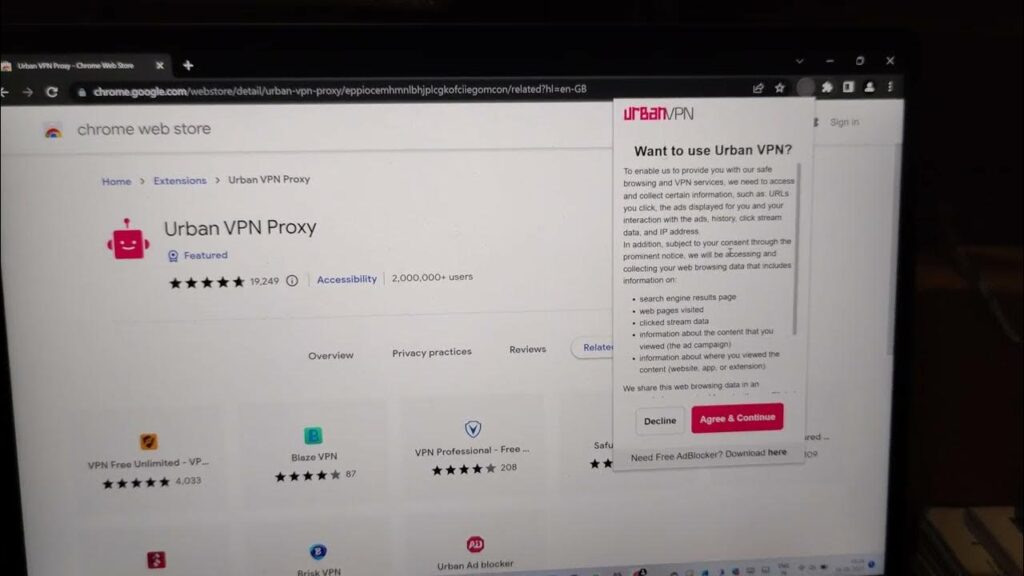
How to Change IP Address on Chrome: A Comprehensive Guide
In today’s digital landscape, understanding how to change IP address on Chrome is crucial for maintaining online privacy, accessing geo-restricted content, and enhancing your overall browsing experience. Your IP address is a unique identifier that reveals your location and internet service provider to websites and online services. This guide provides a detailed walkthrough of various methods to change IP address on Chrome, ensuring you can navigate the internet with greater control and security.
Understanding Your IP Address
Before diving into the methods for changing your IP address, it’s essential to understand what an IP address is and why you might want to change it. An IP (Internet Protocol) address is a numerical label assigned to each device connected to a computer network that uses the Internet Protocol for communication. It serves two main functions: host or network interface identification and location addressing.
There are two types of IP addresses: IPv4 and IPv6. IPv4 addresses are 32-bit numerical addresses, while IPv6 addresses are 128-bit alphanumeric addresses. IPv6 was developed to address the limitations of IPv4, which is running out of available addresses.
Reasons to change IP address on Chrome include:
- Privacy: Hiding your real IP address can prevent websites from tracking your location and browsing habits.
- Accessing Geo-Restricted Content: Some websites and streaming services restrict access based on location. Changing your IP address can allow you to bypass these restrictions.
- Security: A new IP address can help protect you from potential cyber threats by making it harder for hackers to track your online activity.
- Bypassing IP Bans: If your IP address has been banned from a website or online service, changing it can allow you to regain access.
Methods to Change IP Address on Chrome
Several methods are available to change IP address on Chrome. Each method has its own advantages and disadvantages, so it’s important to choose the one that best suits your needs.
Using a Virtual Private Network (VPN)
A VPN is one of the most popular and effective ways to change IP address on Chrome. A VPN encrypts your internet traffic and routes it through a server in a location of your choice, effectively masking your real IP address.
Steps to use a VPN:
- Choose a Reputable VPN Provider: Select a VPN provider with a strong reputation for security and privacy. Popular options include NordVPN, ExpressVPN, Surfshark, and CyberGhost. Research reviews and compare features to find the best fit for your needs.
- Download and Install the VPN Application: Download the VPN application from the provider’s website and install it on your computer or mobile device.
- Connect to a VPN Server: Open the VPN application and connect to a server in the desired location. The VPN will assign you a new IP address based on the server’s location.
- Verify Your New IP Address: After connecting to the VPN, verify that your IP address has changed by visiting a website like WhatIsMyIP.com.
Using a VPN offers several benefits, including enhanced security, privacy, and the ability to access geo-restricted content. However, it’s important to choose a reputable VPN provider and be aware that VPNs can sometimes slow down your internet speed.
Using a Proxy Server
A proxy server acts as an intermediary between your computer and the internet. When you connect to a proxy server, your internet traffic is routed through the proxy, which masks your real IP address.
Types of Proxy Servers:
- HTTP Proxies: Primarily used for web browsing.
- SOCKS Proxies: More versatile and can be used for various types of internet traffic.
- Transparent Proxies: Do not hide your IP address and are often used for caching and filtering content.
- Anonymous Proxies: Hide your IP address but may not encrypt your traffic.
- Elite Proxies: Hide your IP address and do not reveal that you are using a proxy server.
How to Configure a Proxy Server in Chrome:
- Find a Proxy Server: Search online for a list of free or paid proxy servers. Be cautious when using free proxies, as they may not be secure.
- Open Chrome Settings: Click on the three dots in the top right corner of Chrome and select “Settings.”
- Navigate to Proxy Settings: Search for “proxy” in the settings search bar and click on “Open your computer’s proxy settings.”
- Configure Proxy Settings: Depending on your operating system, you will need to enter the proxy server address and port number.
- Save Your Settings: Save the changes and restart Chrome.
Using a proxy server can be a simpler and cheaper alternative to a VPN, but it may not offer the same level of security and privacy. Proxies also tend to be less reliable and slower than VPNs. Ensure you are using a secure proxy to change IP address on Chrome.
Using the Tor Browser
The Tor Browser is a free and open-source browser that uses the Tor network to anonymize your internet traffic. The Tor network routes your traffic through multiple relays, making it very difficult to trace your IP address.
How to Use the Tor Browser:
- Download and Install the Tor Browser: Download the Tor Browser from the official Tor Project website.
- Launch the Tor Browser: Open the Tor Browser application.
- Connect to the Tor Network: The Tor Browser will automatically connect to the Tor network.
- Browse Anonymously: Once connected, you can browse the internet anonymously.
The Tor Browser provides a high level of anonymity, but it can significantly slow down your internet speed due to the multiple layers of encryption and routing. It’s also important to be aware that some websites may block traffic from the Tor network. Using Tor is a good way to change IP address on Chrome in terms of anonymity.
Restarting Your Router
In some cases, simply restarting your router can change IP address on Chrome. This method works because your internet service provider (ISP) may assign you a new IP address each time your router connects to the internet.
Steps to Restart Your Router:
- Unplug Your Router: Unplug the power cord from your router.
- Wait for a Few Minutes: Wait for at least 30 seconds to allow your router to fully reset.
- Plug Your Router Back In: Plug the power cord back into your router.
- Wait for Your Router to Reconnect: Wait for your router to reconnect to the internet.
- Check Your IP Address: Check your IP address by visiting a website like WhatIsMyIP.com.
This method is simple and free, but it may not always work, as some ISPs assign static IP addresses that do not change when you restart your router. Restarting your router to change IP address on Chrome is best for general use.
Using a Mobile Hotspot
If you have a mobile phone with a data plan, you can use it as a mobile hotspot to change IP address on Chrome. When you connect your computer to your mobile hotspot, your internet traffic will be routed through your mobile network, which will assign you a new IP address.
Steps to Use a Mobile Hotspot:
- Enable Mobile Hotspot: Enable the mobile hotspot feature on your smartphone.
- Connect Your Computer: Connect your computer to the mobile hotspot network.
- Check Your IP Address: Check your IP address by visiting a website like WhatIsMyIP.com.
Using a mobile hotspot can be a convenient way to change IP address on Chrome, but it may consume a significant amount of data and could result in additional charges from your mobile carrier. Be mindful of your data usage when using this method.
Considerations When Changing Your IP Address
Before you change IP address on Chrome, consider the following:
- Security: Always use reputable and secure methods to change your IP address. Avoid using untrusted proxy servers or VPNs, as they may compromise your security.
- Privacy: Be aware of the privacy policies of the services you use to change your IP address. Some VPN providers and proxy servers may log your browsing activity.
- Speed: Changing your IP address can sometimes slow down your internet speed, especially when using VPNs or the Tor Browser.
- Legality: Changing your IP address is generally legal, but it may violate the terms of service of some websites or online services.
Conclusion
Knowing how to change IP address on Chrome is a valuable skill for anyone concerned about online privacy, security, or accessing geo-restricted content. Whether you choose to use a VPN, proxy server, the Tor Browser, or simply restart your router, understanding the different methods available allows you to take control of your online identity and browsing experience. Remember to prioritize security and privacy when selecting a method to change IP address on Chrome, and always be aware of the potential implications of altering your IP address.
By following the steps outlined in this guide, you can confidently change IP address on Chrome and enjoy a more secure and unrestricted browsing experience. Staying informed and proactive about your online privacy is essential in today’s digital world.
[See also: How to Protect Your Online Privacy]
[See also: Best VPNs for Secure Browsing]
[See also: Understanding IP Addresses and Network Security]
