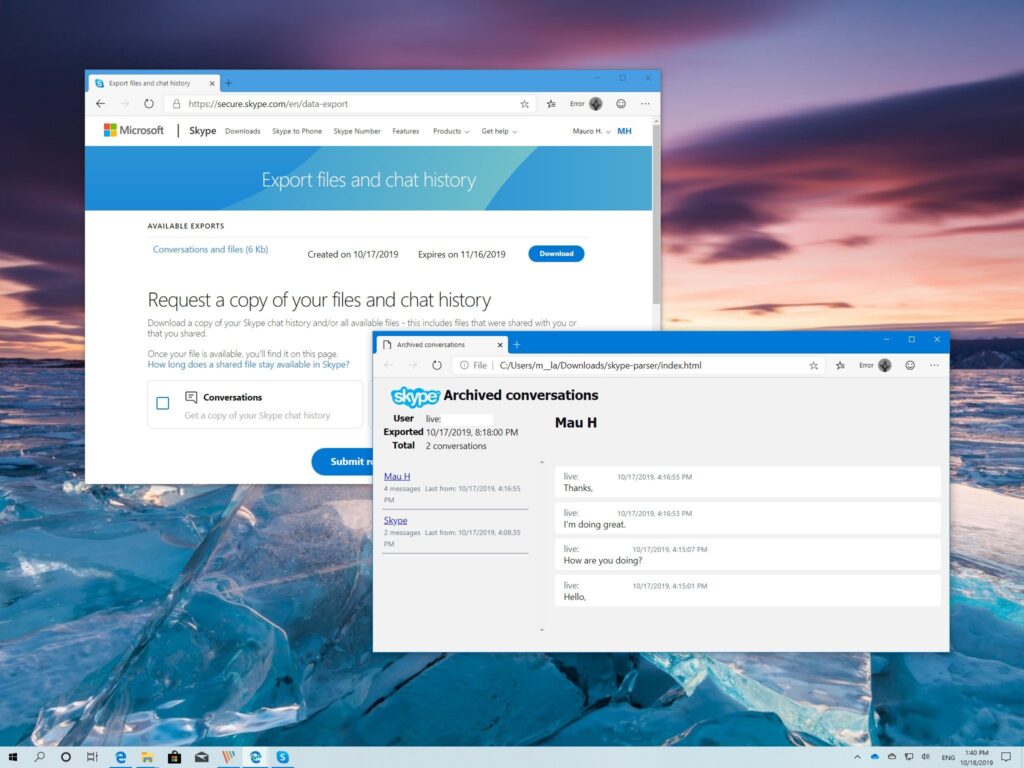
Delving into Your Skype History: A Comprehensive Guide
Skype, a ubiquitous communication platform, has become an integral part of both personal and professional lives. Whether you’re catching up with family across continents or collaborating with colleagues on a critical project, Skype facilitates seamless connection. But what happens to those conversations? How do you access your Skype history? This comprehensive guide will navigate you through the intricacies of accessing, managing, and understanding your Skype history.
Why is Accessing Your Skype History Important?
Understanding how to view your Skype history is crucial for several reasons:
- Reminiscing and Memory Jogging: Relive cherished moments with loved ones by revisiting old conversations.
- Project Recall: Quickly find crucial information or decisions made during past work-related discussions.
- Account Recovery: Sometimes, important details or contact information are shared via Skype. Your Skype history could be a lifeline in such scenarios.
- Legal Compliance: In some professional contexts, retaining communication records might be a legal requirement.
Accessing Your Skype History: A Step-by-Step Guide
The method for accessing your Skype history depends on the platform you’re using (desktop, mobile, or web) and the version of Skype you have installed. Here’s a breakdown:
Skype Desktop Application
- Open Skype: Launch the Skype application on your computer.
- Select a Contact: Click on the name of the person whose conversation history you want to view.
- Scroll Up: Simply scroll up within the chat window to load older messages. Skype automatically loads more messages as you scroll.
- Search Function: For specific keywords or phrases, use the search bar at the top of the Skype window. Type your query and press Enter. Skype will highlight all instances of the search term within the conversation.
Skype Mobile App (Android and iOS)
- Open the App: Launch the Skype app on your smartphone or tablet.
- Select a Chat: Tap on the conversation you want to explore.
- Scroll Up: Similar to the desktop version, scroll up within the chat to load older messages.
- Search within Chat: Most mobile versions have a search option (often represented by a magnifying glass icon) within the chat window. Use this to find specific messages.
Skype for Web
- Access Skype for Web: Open your web browser and go to web.skype.com.
- Log In: Sign in with your Skype username and password.
- Select a Contact: Click on the contact whose history you want to view.
- Scroll Up: Scroll up within the chat window to load older messages.
- Use the Search Function: Utilize the search bar to find specific messages within the conversation.
Understanding Skype History Storage
It’s important to understand how Skype stores your conversation history. By default, Skype history is stored in the cloud. This means that you can access your conversations from any device where you’re logged in to your Skype account. However, Skype’s storage policies have evolved over time.
Previously, Skype history was stored locally on your device. This meant that if you reinstalled Skype or switched devices, your old conversations might be lost. Now, with cloud-based storage, your history is generally preserved across devices. However, there are still limitations and factors to consider.
Limitations and Considerations Regarding Skype History
- Storage Duration: Skype doesn’t indefinitely store all conversations. While the exact retention policy isn’t explicitly stated, older conversations may eventually be purged.
- Account Inactivity: Prolonged inactivity on your Skype account might lead to the deletion of your Skype history.
- Deleted Messages: Messages that you or the other participant have manually deleted are permanently removed and cannot be recovered.
- Data Privacy: Be mindful of the privacy implications of storing your conversations. Consider the sensitivity of the information shared and take appropriate precautions.
Managing Your Skype History
While Skype manages your Skype history automatically to some extent, you have some control over how it’s handled.
Deleting Messages
You can delete individual messages or entire conversations from your Skype history. To delete a message, right-click (or tap and hold on mobile) on the message and select “Remove.” To delete an entire conversation, right-click on the contact’s name and select “Delete Conversation.” Remember that deleting a message or conversation removes it permanently from your view, and it’s also removed from the recipient’s view if it was a recent message. Older messages are not removed from the recipient’s view.
Exporting Your Skype History
Skype provides a mechanism to export your conversation history. This is useful for creating backups or for archiving purposes. To export your Skype history:
- Go to Your Account Page: Sign in to your Skype account on the Skype website.
- Request an Export: Navigate to the “Account settings” or “Privacy settings” section and look for an option to “Export chat history.”
- Download the Data: Follow the prompts to request and download your data. The data is usually provided in a JSON or CSV format.
The exported data will include your messages, shared files, and other relevant information. You can then use a text editor or spreadsheet program to view and analyze the data.
Adjusting History Settings (If Available)
Older versions of Skype allowed users to adjust the history settings, such as the duration for which conversations were stored. Modern versions of Skype have simplified these settings, and the cloud-based storage model largely dictates the retention policy. However, it’s worth exploring the settings in your version of Skype to see if any history-related options are available.
Troubleshooting Common Skype History Issues
Sometimes, you might encounter issues when trying to access your Skype history. Here are some common problems and potential solutions:
- Missing Messages: If messages are missing, ensure that you’re logged in to the correct Skype account. Also, check your internet connection, as a poor connection can sometimes prevent messages from loading.
- Synchronization Problems: If your Skype history isn’t synchronizing across devices, try signing out of Skype on all devices and then signing back in.
- Software Glitches: Sometimes, a simple restart of the Skype application or your device can resolve minor software glitches that might be affecting your history.
- Outdated Software: Make sure you are using the latest version of Skype. Older versions may have bugs or compatibility issues that affect history retrieval.
The Future of Skype History
As communication platforms continue to evolve, the management and accessibility of conversation history will likely become even more sophisticated. We can anticipate features such as more granular control over storage duration, enhanced search capabilities, and improved data privacy options. Keeping abreast of these developments will ensure you can effectively manage and utilize your Skype history.
Conclusion
Accessing and managing your Skype history is essential for various reasons, from reminiscing about past conversations to retrieving crucial information. By understanding the different methods for accessing your history, the limitations of Skype’s storage policies, and the available management options, you can effectively leverage your Skype history to enhance your communication experience. Remember to prioritize data privacy and take appropriate precautions when handling sensitive information. Whether you need to find a specific detail from a past business deal or want to relive a conversation with a loved one, knowing how to navigate your Skype history is a valuable skill in today’s digital age. As Skype evolves, stay informed about changes to its history management features to ensure you can always access and control your communication records. The ability to review your Skype history can be incredibly useful in many situations. Explore your Skype history today!
[See also: Skype Troubleshooting Guide] [See also: Best Skype Alternatives] [See also: How to Secure Your Skype Account]
